Open the SDSS
There are two possible routes to access the individual SDSS:
•By clicking on the corresponding icon on the Toolbar
•Via the key word catalogue > select key word > display sub items > choose SDSS
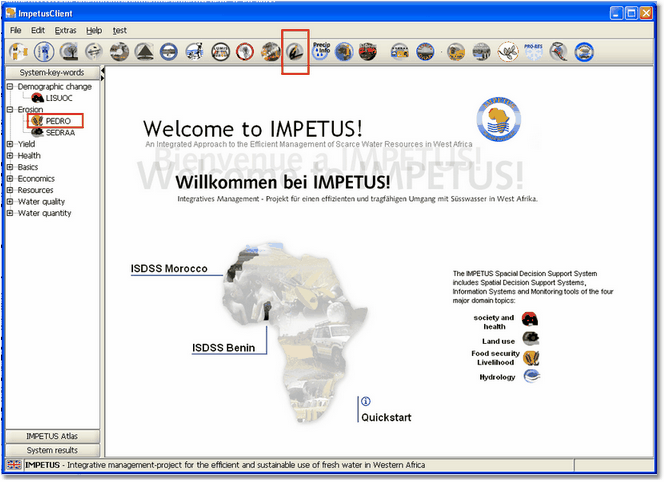
After this, a Welcome Screen opens with a short description of the actual SDSS. When the user is working simultaneously with different SDSS, the tab at the top of the workspace shows the user the actual SDSS that is displayed. At the bottom of the window an operating bar displays the main working steps.
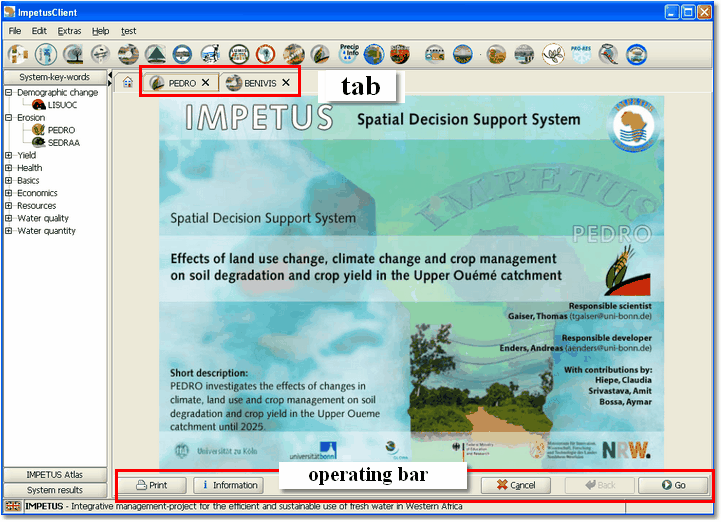
When open, the SDSS appear in an additional tab in the workspace and are lined up like catalogue cards. In this way the user can view or shut down the systems individually by clicking on the corresponding tab. The user can also display the Start Screen of the Framework by clicking on the button ![]() . The tab of the actual system displayed in the work space is marked with an orange frame (see graph below).
. The tab of the actual system displayed in the work space is marked with an orange frame (see graph below).
![]() Symbol Start Screen Framework Quickstart
Symbol Start Screen Framework Quickstart
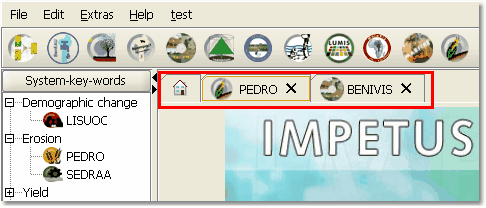
The tab provides a fast access to the systems as well as to the start screen of the framwork
In the lower area of the workspace an additional operating bar contains the main commands for the SDSS navigation.
The actual display (in the SDSS workspace) can be printed. If the user choose to print this display, a new dialogue window opens showing further print options.
This button connects to the help function or gives further explanation about the actual actions and implementations.
This button takes the user back to the start screen of the Framework Quickstart. If the user clicks on cancel, the SDSS will be shut down!
This button goes back to the preceding working step. Reasons for using this function include, for example, the need to correct information input previously.
This function leads the user step by step through the working operations in the SDSS, or starts the modelling.
