Users can interact and work with the SimComponents and tools implemented in the framework via a Graphical User Interface (GUI) named “CropManager”. This level of interaction requires a minimum knowledge of the modeling process and scientific content and was mainly developed to facilitate interactions with a diversity of stakeholders and decision-makers.
With CropManager, modelers can edit and visualize linkages across model components and resources. It also has functionalities to automatically export resources and components to an external XML template. A customizable form-based interface can be generated for any solution to change input information in a dynamic way. Diagrams can also be generated in the CropManager interface to support quick exploratory analysis of user-defined outputs or checking of first-order cyclic feedback connections between SimComponents.

The CropManager can be started as a regular software installed in the system:
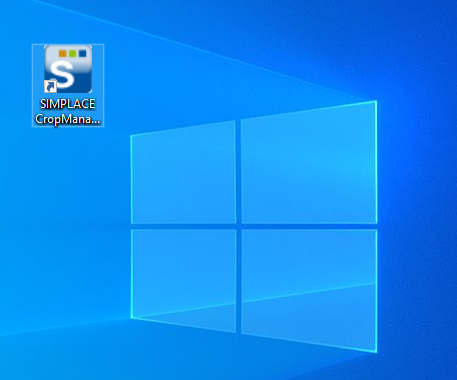
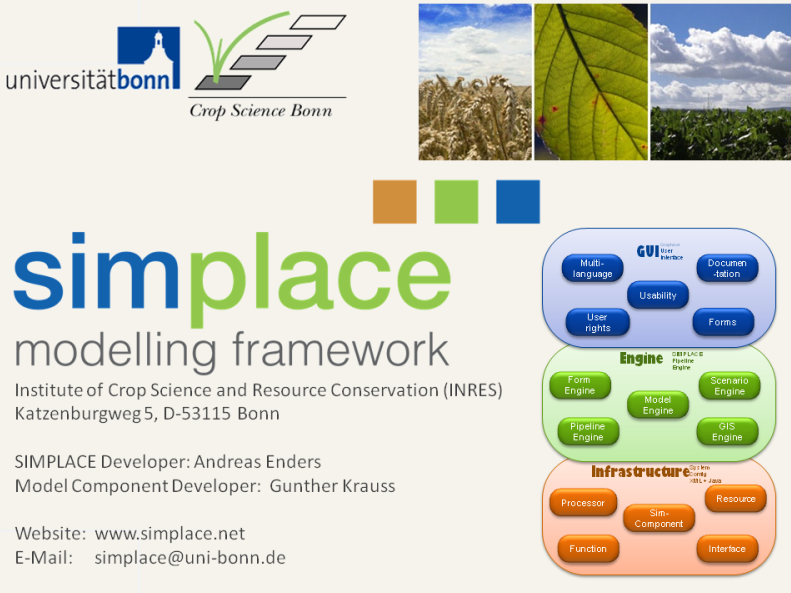
Selecting the solution and project file
If you want to run your solution without changes, click on the Simulation button (the second one), if you want to do some changes, click on the edit button (first one). Choose a solution (and if appropriate a project file) and click on "Go"/"Weiter". It contains a set of standard model solutions that are 'ready-to-use':
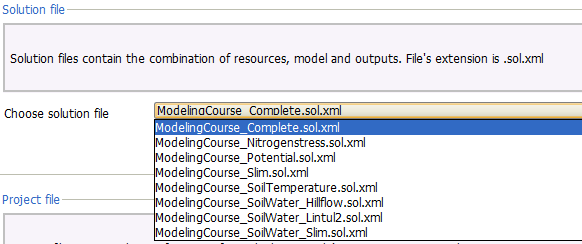
Starting the simulation
•A windows shows up and presents you a diagram of your solution:
the modules
the input data
the output files
and the links between the components
•You can double click on the components or the links to get detailed information.
•When you click on "Go", the simulation starts. It can take some time.
•After the simulation is ready, a chart with the results appears if there is a diagram output in your solution.
Exploring the output data
Outputs are normally written to lapclient -> outputs. (Hint: look at the creation date&time of the output files, to make sure that they result from the current simulation and not from a former one).
*** A dedicated topic is devoted to SIMPLACE Crop Manager GUI with rich material about the GUI features.